How do I add bleeds and safe zones to my artwork?
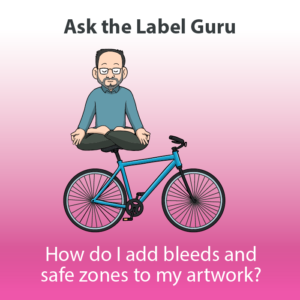
Label converters will ask you to ensure your artwork files have proper bleeds and safe zones setup. Bleeds and safe zones are necessary during the printing process because presses will vibrate when operating, causing slight movements in the ink placement. By setting up your artwork with bleeds and safe zones, the final printed label will not print unexpected results.
What is a label bleed?
A Bleed is the term used for extending the artwork in your graphic beyond the die line. A bleed is required if the item you are printing has color that will print all the way to the edge of the page. A bleed ensures that the ink will print to the edge of the label after we apply the die cut, or label shape.
Steps to add a bleed to your artwork
Step 1: Click file, then click document set up.
Step 2: Enter in .0625” for the top, bottom, left, and right to specify the placement of the bleed marks.
Now when you look at your artwork, you will see a red bleed line outside of your artwork bounding box. Ensure any background images and artwork that extends to the edge of your artwork extends to the bleed lines.
What is a safe zone?
The safe zone is an area of empty space around the edge of your label, also known as the die line of a label. If you have an image or text that you expect to print in full, those items must not fall into the safe zone or there can be unexpected and unwanted results during the printing and die cutting process.
Steps to add a safe zone
Step 1: Select the die path of your label. Remember, the die path is the edge of your label. If you don’t have a die path and are unsure how to make one, reach out to our graphics department for your label die shape path.
Step 2: With the die path selected, go to object > path >offset path
Step 3: Set the offset path value of -.0625 inches.
A helpful hint is to place your die path and your safe zone path into its own layer in Adobe Illustrator or Photoshop so we can easily remove those marks prior to printing.
