How Do I Make Sure My Artwork File Is In The Correct Color Model?
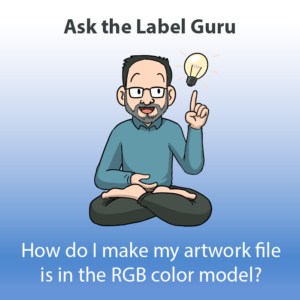
Color matching is the process of transferring a specific color from one technology to another. This can become difficult when two different technologies utilize different color modeling tools. For example, many digital displays use an RGB color system to create a particular color whereas many printers use CMYK to print colors.
In order to overcome gaps in technology using different color modeling tools, technicians can use standardized color spaces or spot matching to match colors up. It is important to understand the differences between the two color models so that you can properly plan for your own project and know which color model to use when creating your material.
RGB
The RGB color model is a color model mainly used in display technologies that use light, so things like computer monitors, tv screens, video games, and digital cameras. The colors red, green, and blue are combined together at different intensities to create millions of colors across the video display screen. RGB color model is additive which means as colors continue to be added the result becomes lighter. The full combination of red, green, and blue produces white.
Content appropriate for a RGB color model includes:
- Online logos and ads
- Social media images, pictures, and backgrounds
- Web icons, buttons, and graphics
- Video, digital graphics, infographics or any other digital based photographs
File formats best for RGB are:
- PSD (Photoshop)
- JPEG
- PNG
- GIFs
CMYK
The CMYK color model is a color model used in printing. Also known as a 4-color printing process, the CMYK color model uses different combinations of cyan, magenta, yellow, and black to produce any color for print. Unlike RGB, which is additive, CMYK is subtractive. This means the CMYK color model combines color in order to cover up a white background which the opposite of what the RGB model does.
Content appropriate for a CMYK model includes:
- Business cards, signs, posters, flyers, brochures or any other print media
- Merchandise such as t-shirts, hats or other types of clothing
File formats best for CMYK are:
- PDFs
- AI (Adobe Illustrator)
- EPS
How To Change Your Color Model
Photoshop
When creating a new document in Photoshop, the color mode option is found in the new document window. If you already have an existing document, you’ll need to change the color space. To do this, navigate to Edit > Convert to Profile. This will bring up a new window, in that window select Destination Space and use the dropdown to select the color mode you want to use. Also, make sure to check the Flatten Image to Preserve Appearance box if your image isn’t already flattened.
InDesign
InDesign will automatically assign a default color mode to your document based on what type of document you choose to use in the new document screen. This will also occur depending on what type of file you choose to export with from InDesign. You can change the color mode manually when exporting by selecting output on the left-hand side of the export box and using the destination dropdown menu inside of the color section to choose your color mode.
Illustrator
When creating a new document in Illustrator, the color mode option can be found under advanced options in the new document screen. If you already have an existing document, navigate to Edit > Edit Colors and select the option you want.
